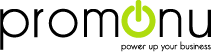2. Under "SiteWorx .", click the "Hosting Features" . item if it is not already open.
3.. "Softaculous" option.
4. SiteWorx will open a Softaculous Interface.
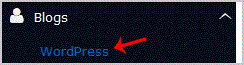

Choose Protocol: You can leave this as it is.Choose Domain: If you don't have multiple domains, leave this as it is.In Directory: If you want to install this in a directory, for example example.com/directory, enter the directory name. Otherwise, leave this blank to install in your main domain example.com
Site Name: Enter the name of your website, such as "my first website ".
Site Description: Site Description.Enable Multisite (WPMU): Leave this as it is.
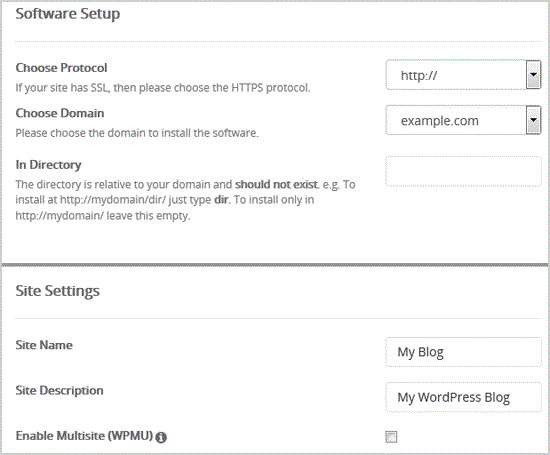
Admin Username: Your new WordPress username (for security reason do not use the "Administrator " or the "Admin " username.Admin Password: Use a strong password.Admin Email: Your e-mail address.

Finally, scroll down to the end of page and. Install babies.